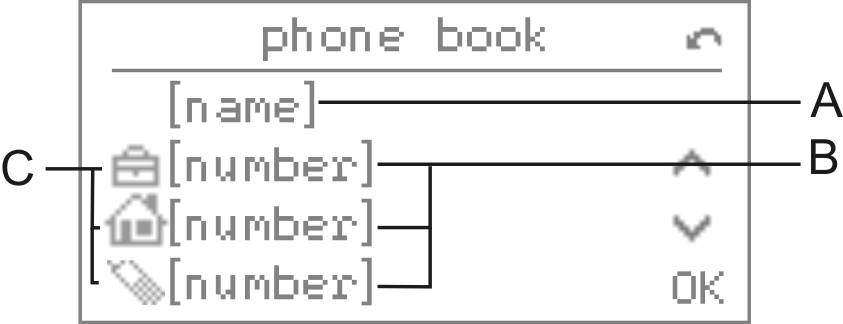|
1.
|
Press the telephone book key.
|
If there is no contact for the letter entered (display "no hits") or the contact in question is not present, you can delete the letters entered by pressing the delete key and enter another letter.
|
Pressing the back key switches back in the previous menu.
|
|
|
Pressing the OK key accepts the phone number for subsequent dialling into the dial preparation or opens an expanded display of the contact shown.
|
Note: If the displayed contact is an internal subscriber or a contact/short-dial number of the PBX, the expanded display is not available: These internal PBX contacts have only one number. Exception: If used for operation on the PBXs COMpact 4000, COMpact 5000/R, COMpact 5200/R, COMpact 5500R and COMmander 6000/R/RX (with Firmware 6.0A or later) contacts of the PBX may have up to four numbers. These may be displayed and selected in the expanded display.
|
Pressing the back key switches back into the list view.
|
|
|
Pressing the OK key accepts the business number into the dial preparation.
|
|
|
Pressing the OK key accepts the private number into the dial preparation.
|
|
|
Pressing the OK key accepts the mobile number into the dial preparation.
|
|
|
Pressing the OK key accepts the fax number (only contacts of the PBX) into the dial preparation.
|
|
|
Pressing the OK key accepts the user defined number (only contacts of the PBX) into the dial preparation.
|
|
|
Pressing the OK key accepts the call macro into the dial preparation.
|
|
|
Pressing the OK key shows the comment.
|
|
5.
|
If you want to leave the menu, press the home key.
|