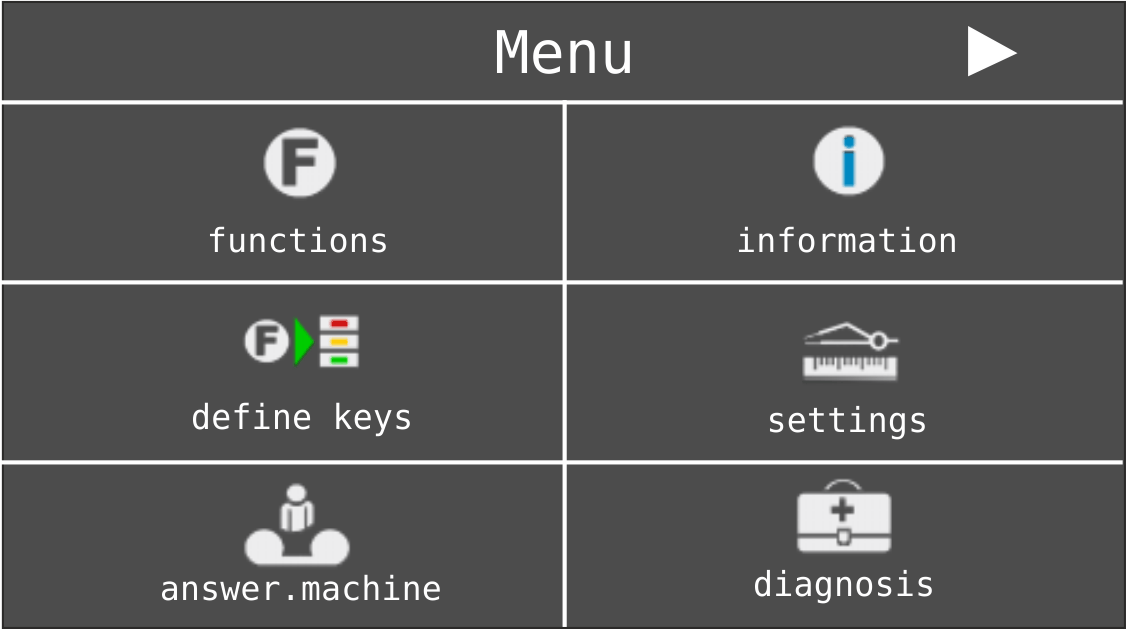Press the Menu key to open the main menu with various menus.
|
•
|
In the functions menu, you can activate/deactivate or execute functions in the PBX and the telephone (for example, do-not-disturb or the telephone lock).
|
|
•
|
The information menu is only used to display information (for example, versions, accumulated charges and the status of certain important functions/settings). No changes can be made here.
|
|
•
|
In the define keys menu, you can assign functions on the PBX and the telephone to programmable function keys (for example, do-not-disturb or speed dialling).
|
|
•
|
In the settings menu, you can configure the telephone.
|
|
•
|
In the answer.machine menu, you can configure and operate the local answering machine.
|
|
•
|
In the voice mailbox menu, you can configure and operate a voice mailbox in the PBX.
|
|
•
|
In the diagnosis menu, you can perfom diagnosic functions.
|
To go back to the preceding menu level, tap on  . To go back into the idle state, press the home key. In addition, the telephone automatically switches back into the idle state if no keys are pressed within a period of 30 seconds.
. To go back into the idle state, press the home key. In addition, the telephone automatically switches back into the idle state if no keys are pressed within a period of 30 seconds.
The functions and settings available in the menus functions, define keys, settings, answer.machine and voice mailbox can be restricted by the administrator to prevent unauthorised use. The release and display of these disabled functions in to the selection list requires entering the corresponding PIN after selecting additional. The release remains intact during the settings that now follow. The release is revoked if no keys are pressed within a time period of 60 seconds. You can actively disable the release by selecting log out in the menu settings > blocking > additional.