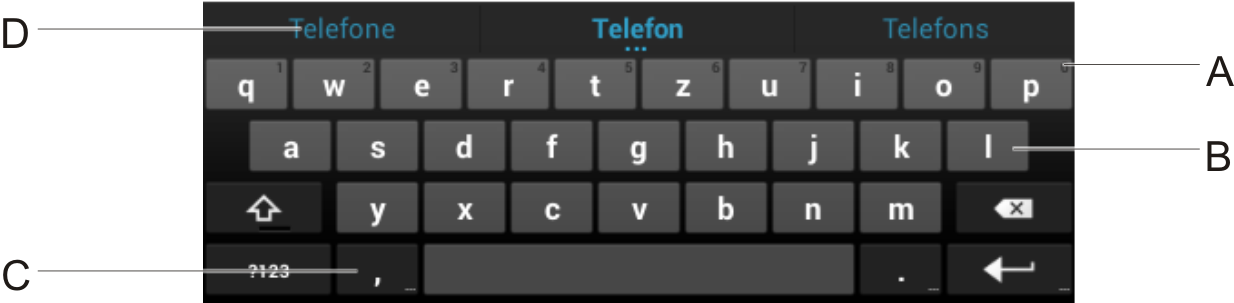Note: Alternatively you can use the keypad to enter letters. Press a key on the keypad repeatedly to display a series of characters available with that key. The last character to be displayed is the one that is inserted.
|
•
|
Select the text you want to edit. Tap on Éditer and select one of the following options:
|
|
–
|
Tout sélectionner Selects the entire text in the entry field.
|
|
–
|
Couper Cuts the selected text.
|
|
–
|
copier Copies the selected text.
|
|
–
|
Coller Inserts the copied text at the insertion mark.
|
|
•
|
Tap on ?123 to input numbers and special characters. To enter other special characters, tap on =\<. Tap on ABC to return to inputting letters.
|
Go to  > Paramètres > PERSONNEL > Langue et saisie > Clavier et modes de saisie > Clavier Android > Langues de saisie to select a number of different languages for the Android keyboard.
> Paramètres > PERSONNEL > Langue et saisie > Clavier et modes de saisie > Clavier Android > Langues de saisie to select a number of different languages for the Android keyboard.