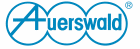
|
|
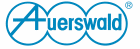
|
|
•
|
Using the telephone (page
|
|
•
|
Address of the DNS server entered on the Ustawienia > Sieć > Sieć
|
|
•
|
The set schedule must be entered on the Ustawienia > System > Aktualizacja i świadczenie usług > Aktualizuj
|
|
•
|
The URL of the provisioning server must be entered on the Ustawienia > System > Aktualizacja i świadczenie usług > Świadczenie usług
|
|
•
|
The address of the DNS server must be entered in
|
|
•
|
Under
|
|
•
|
Under
|
|
•
|
The address of the provisioning server must be entered under
|
|
•
|
Address of the DNS server entered on the Ustawienia > Sieć > Sieć
|
|
•
|
The set schedule must be entered on the Ustawienia > System > Aktualizacja i świadczenie usług > Aktualizuj
|
|
•
|
The address of the update server must be entered on the Ustawienia > System > Aktualizacja i świadczenie usług > Aktualizuj
|
|
•
|
The address of the DNS server must be entered in Ustawienia > Sieć > Sieć
|
|
•
|
The address of the update server must be entered in Ustawienia > System > Aktualizacja i świadczenie usług > Aktualizuj
|
|
•
|
Enabled Wdrażaj oprogramowanie wewnętrzne check box
|
|
•
|
| COMfortel 1400 IP/2600 IP/3600 IP - Firmware V2.8 - Advanced Information V05 12/2020 |